Update Sony Cybershot GPS Assist Data on Mac Automatically
Originally had article on how to update the Sony GPS Assist data on a Cybershot using a Mac back in 2010, however the recommended tool has long since stopped working. The script by Brix still works that is available at https://blog.brixandersen.dk/2010/04/02/downloading-sony-gps-assist-data-using-perl/ which from reading the comments also works in Linux.
Did find information relating to an Automator Script to automatically perform the action. However the page and site appear to no longer exist, but thanks to Wayback Machine storing a copy I can provide the Automator Script and information below, with updated links to working pages. From testing works in Sierra.
The action itself was written in Automator which just drives a simple bash script.
If you want confirmation that the script actually updated your GPS Assist data, you will need to install both Growl and GrowlNotify (may no longer be required for recent versions of macOS. Otherwise you won’t know if the script is updating your GPS Assist data when you mount your memory card.
To get it working:
Download the Sony-GPS-Assist-Update.workflow, unzip it, and copy “Sony GPS Assist Update.workflow” to your “~/Library/Workflows/Applications/Folder Actions” folder. It might be tricky if ~/Library is a hidden folder on your system. If it is hidden, use the Finder “Go/Go To Folder” menu and type “~/Library” when prompted.
Use the AppleScripts menu (click here if you don’t see it) and select the “Folder Actions/Configure Folder Actions” menu item.
Add the “Sony GPS Assist Update.workflow” folder action to the “/Volumes” folder. This can be tricky, directions on attaching a folder action to “/Volumes” are here.
Create a folder on your memory card “/PRIVATE/SONY/GPS” (all caps!). It doesn’t matter what you name your memory card.
Now, when you plug in your memory card into your card reader, within 5-10 seconds the GPS Assist Data should be automatically updated. You can look in the “PRIVATE/SONY/GPS” folder on the memory card and check the timestamp on the file “assistme.dat”. It should be current.
If you can create an installer that would install the workflow to the correct folder and attach it as a Folder Action to /Volumes let me know. I think many folks would find this useful.
Update GPS Assist Data in Windows 10.
Here is a powershell script for those who want to to download assistme.dat on Windows 10 or later:
Invoke-WebRequest http://control.d-imaging.sony.co.jp/GPS/assistme.dat -outfile assistme.dat
Just put that line in a file “gpsupdate.ps1” stored in “private/sony/gps” on the SD card. Right click on it and select “Run With Powershell” whenever you want to update the Sony GPS Assist data.