Overclocking Asus DSL-AC68U or RT-AC68U
The Asus DSL-AC68U router is a very capable router with built in ADSL and VDSL modem, even though people tend to prefer the RT-AC68U due to the ability to Flash it with custom firmware such as the Merlin firmware. This can’t be done to the DSL model due to the modem drivers, but it still very capable, and even with the official AsusWRT firmware you can still tweak and change things, just requires making changes via SSH.
If you’re like me you make use of the OpenVPN client built into the router so that all your traffic goes over a VPN. Depending how much traffic you generate and the speed of your connection you may see your CPU regularly maxing out one of it cores, or your connection not being as fast as expected. To potentially improve this it may be worth overclocking the CPU on your router.
In order to do this, we assume you have a reasonable technical understanding, and that accept the risk that may end up breaking your router, the steps will also potentially void your warranty.
First you need to ensure that your router has SSH enabled. This is under “Administration” in the Web GUI and recommend set it to LAN only.
Once SSH has been enabled you need to connect via SSH. If using Windows you can use PuTTY or Kitty to connect to router.asus.com or the IP of your router if your DNS doesn’t go via the router. If you’re using MacOS or Linux then you can ssh using the ssh command in the Terminal supplied with the OS.
First thing we will do is double check the current speed. We can tell the speed from the BogoMIPS that get reported from running the following command.
cat /proc/cpuinfo
This will return something like the following.
Processor : ARMv7 Processor rev 0 (v7l)
processor : 0
BogoMIPS : 1595.80
processor : 1
BogoMIPS : 1595.80
Features : swp half thumb fastmult edsp
CPU implementer : 0x41
CPU architecture: 7
CPU variant : 0x3
CPU part : 0xc09
CPU revision : 0
Hardware : Northstar Prototype
Revision : 0000
Serial : 0000000000000000
As the BogoMIPS is roughly double the Mhz of the CPU we can tell from this that the CPU is around 800Mhz.
If you want to check on the temperature before you change anything then you can run the following.
cat /proc/dmu/temperature
On mine it returns around 78C.
Now the part you’re interested in. There is discussion around the net on the best speeds to set, but the fastest and safest combination personally have found is CPU to maximum of 1200Mhz and Ram to 666Mhz. Some say that Ram can go up to 800Mhz but seems to vary on a number of variable factors so best to stick to 666Mhz for the least chance of issues and bricking your router. The 3 commands you need to run are the following, the third one reboots the router, so make sure nobody is doing anything important on your connection at the time. 🙂
nvram set clkfreq=1200,666
nvram commit
reboot
After a couple of seconds your SSH session will end and you’ll need to wait for your router to back up. Once it’s completed log back in the router again and check the CPU information again.
cat /proc/cpuinfo
This time your BogoMIPS should hopefully of increased like the following.
Processor : ARMv7 Processor rev 0 (v7l)
processor : 0
BogoMIPS : 2398.61
processor : 1
BogoMIPS : 2398.61
Features : swp half thumb fastmult edsp
CPU implementer : 0x41
CPU architecture: 7
CPU variant : 0x3
CPU part : 0xc09
CPU revision : 0
Hardware : Northstar Prototype
Revision : 0000
Serial : 0000000000000000
Immediate things you may also notice is that the routers Web GUI also feels slightly more responsive.
It may also be worth monitoring the temperature of the router for a while by running cat /proc/dmu/temperature to see if there is any increase in CPU temp. Mine still operates around the same temperatures as before overclocking though have ordered a fan kit which I will test once it arrives to see if cooling would also improve the performance incase auto throttling of the CPU is taking place to keep the temperature around 78-80C.
Kit I’ve ordered off Amazon UK is below. Will either update this article or create a new one once it arrives and have tried it out.
Cooling Fan Heat Radiator USB Power Ultra Silent Dissipate Temperature Control For RT-AC68U EX6200 AC15 AC68U Router

Thank you! It helped me a lot. Very comprehensive tutorial. It was my first time using SSH. I wanted to decrease CPU speed from 1200 to 800 to extend the routers life. I also set the memory clock to 800. So I typed “nvram set clkfreq=800,800” and got “BogoMIPS: 1599.07” as a result. I had 72°C before with an additional passive radiator. Now it’s still 72°C but I’ll check it tomorrow again if I don’t forget.
I’ve done this via SSH on Android Smartphone.
Well, strange enough, the temperature increased. Now it’s 73°C.
I changed memory frequency to 666MHz. Now the temperature is little lower, 70°C. I believe though it’s because ambient temperature is lower.